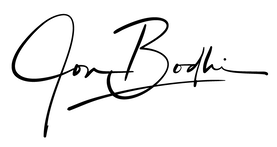1
/
of
2
My Store
iPhone 15 Pro - CINE LUTS
iPhone 15 Pro - CINE LUTS
Regular price
$2.99 USD
Regular price
Sale price
$2.99 USD
Unit price
/
per
Couldn't load pickup availability
Elevate your iPhone 15 Pro ProRes Log footage with my easy-to-use, drag-and-drop LUTs. Tailor-made to accentuate your videos, these LUTs offer a range of cinematic styles, transforming your clips into a cohesive look to tell your story. Ideal for filmmakers and vloggers, achieve a film-like color grade with Apple ProRes easily.
3 Cinematic iPhone LUTS
- Cinematic Gold: Warm vintage vibes for aesthetic vlogs.
- Pacific Blue: Cool muted tones with lush vibrant greens.
- 2016 Teals - Punchy flashback to the golden hues and desaturated teals.
::::::::::::::::
Final Cut Pro
- Open Final Cut Pro: Start the application on your computer.
-
Import the LUTs: Go to the menu bar and click on
File > Import > Custom LUT.... - Locate Your LUTs: Browse to the folder where your LUTs are stored and select the ones you want to import.
-
Apply the LUT: To apply a LUT, select the clip in the timeline, then go to the
Inspector > Effects. Scroll down toColor, and underCustom LUTchoose the LUT you imported.
Premiere Pro
- Open Premiere Pro: Launch the application.
-
Open the Lumetri Color Panel: Navigate to
Window > Lumetri Colorto open the Lumetri Color panel. -
Apply a LUT: In the Lumetri Color panel, go to the
Creativetab. In theLookdropdown, selectBrowse.... -
Locate and Select LUTs: Find where your LUTs are stored, select the one you want, and click
Open. The LUT will be applied to your selected clip.
DaVinci Resolve 18
- Open DaVinci Resolve 18: Start the program.
-
Go to the Color Page: Click on the
Colortab at the bottom. - Open LUT Folders: Click LUTs in the top left panel. Right click on the LUT's Folder and select "reveal in finder"
- Copy LUTs to Folder: This opens the folder where Resolve stores its LUTs. Copy your LUT files into this folder.
- Refresh LUTs: Go back to Resolve, right-click again in the window and click "refresh"
-
Apply a LUT: Now, you can apply your LUTs from the
LUTspanel.
Share